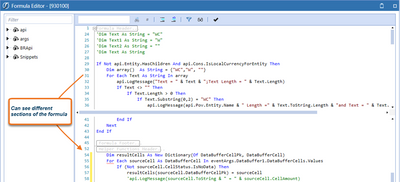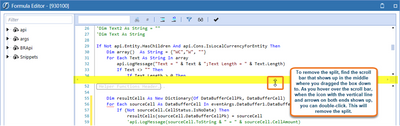- OneStream Community
- Forums
- Rules
- Re: Short cuts in the business rules editor?
- Subscribe to RSS Feed
- Mark Topic as New
- Mark Topic as Read
- Float this Topic for Current User
- Bookmark
- Subscribe
- Mute
- Printer Friendly Page
- Mark as New
- Bookmark
- Subscribe
- Mute
- Subscribe to RSS Feed
- Permalink
- Report Inappropriate Content
10-20-2021
07:04 AM
- last edited on
05-25-2023
07:38 AM
by
![]() JackLacava
JackLacava
- Mark as New
- Bookmark
- Subscribe
- Mute
- Subscribe to RSS Feed
- Permalink
- Report Inappropriate Content
10-20-2021 07:16 AM
Yes, there are some, her is a list of the Business Rules Editor shortcuts we know about. This list might not be complete.
| Ctrl+L | Deletes the current line |
| Ctrl+C | If nothing is selected duplicates the current line |
| Ctrl+] | Find the matching close parenthesis and moves the cursor to the end or beginning.  |
| Shift+Ctrl+] | Selects the whole string between matching parenthesis and moves the cursor to the end or beginning. |
| Ctrl+Space | Shows the Intellisense window for that specific item (use when you want to see Intellisense, of course after you lost it 😊). |
| Space | Autofill from the Intellisense when you are in Intellisense window. |
| Ctrl+U | Change to lowercase |
| Shift+Ctrl+U | Change to Uppercase |
| Ctrl+M | Collapses all collapsible regions |
| Ctrl++ | selects the full word, the full line, the full block … (always one step larger) |
| Ctrl+- | deselects the full word, the full line, the full block … (always one step smaller) |
| Alt+<cursor up> | Moves a selected block one line up |
| Alt+<cursor down> | Moves a selected block one line up |
| Ctrl+t | Switches the char left and right from the cursor |
| Shift+ Ctrl+t | Switches the words left and right from the cursor |
| Ctrl+i | Instantaneous searches forward while typing a word |
| Shift+ Ctrl+i | Instantaneous searches backward while typing a word |
If you find additional shortcuts, please reply to this post, I will add them to the list.
- Mark as New
- Bookmark
- Subscribe
- Mute
- Subscribe to RSS Feed
- Permalink
- Report Inappropriate Content
10-20-2021 07:16 AM
Yes, there are some, her is a list of the Business Rules Editor shortcuts we know about. This list might not be complete.
| Ctrl+L | Deletes the current line |
| Ctrl+C | If nothing is selected duplicates the current line |
| Ctrl+] | Find the matching close parenthesis and moves the cursor to the end or beginning.  |
| Shift+Ctrl+] | Selects the whole string between matching parenthesis and moves the cursor to the end or beginning. |
| Ctrl+Space | Shows the Intellisense window for that specific item (use when you want to see Intellisense, of course after you lost it 😊). |
| Space | Autofill from the Intellisense when you are in Intellisense window. |
| Ctrl+U | Change to lowercase |
| Shift+Ctrl+U | Change to Uppercase |
| Ctrl+M | Collapses all collapsible regions |
| Ctrl++ | selects the full word, the full line, the full block … (always one step larger) |
| Ctrl+- | deselects the full word, the full line, the full block … (always one step smaller) |
| Alt+<cursor up> | Moves a selected block one line up |
| Alt+<cursor down> | Moves a selected block one line up |
| Ctrl+t | Switches the char left and right from the cursor |
| Shift+ Ctrl+t | Switches the words left and right from the cursor |
| Ctrl+i | Instantaneous searches forward while typing a word |
| Shift+ Ctrl+i | Instantaneous searches backward while typing a word |
If you find additional shortcuts, please reply to this post, I will add them to the list.
- Mark as New
- Bookmark
- Subscribe
- Mute
- Subscribe to RSS Feed
- Permalink
- Report Inappropriate Content
10-20-2021 02:25 PM
Christian,
Fantastic post. Some additional shortcuts I was taught by @ManasviR at Finit
1) Modify multiple lines of code at the same time:
Hold down the Alt key and drag a box around the code you want to modify:

2) Shift + Insert: Creates a duplicate of the current row (no need to highlight the row)
3) Shift + Delete: Delete the whole line that user is currently on (no need to highlight the row)
4) Ctrl + i: This will search for whatever is typed (similar to the search box).
- Press Ctrl + i and the find icon will appear
- Type the value you’re searching for and it will find the first occurrence from where your cursor was prior to the search and highlight the value. The find icon will continue to remain active.
- Continue pressing Ctrl + i to find the next occurrence(s)
5) Use Tab (or Shift + Tab) to indent (or outdent) entire blocks of code. Just highlight what you want to indent first.
6) Split your editor into two sections
There are quite a few more, but these are some of the more useful ones.
pbrosnan@finit.com | finit.com
- Mark as New
- Bookmark
- Subscribe
- Mute
- Subscribe to RSS Feed
- Permalink
- Report Inappropriate Content
10-21-2021 04:19 AM
Hi Phil, thank you for the information, if you don't mind, I will add the missing shortcuts to the table. Cheers Christian
- Mark as New
- Bookmark
- Subscribe
- Mute
- Subscribe to RSS Feed
- Permalink
- Report Inappropriate Content
02-08-2024 11:40 AM
hi folks,
"Comment out" + "Uncomment": What are their shortcut keys? TY.
- Mark as New
- Bookmark
- Subscribe
- Mute
- Subscribe to RSS Feed
- Permalink
- Report Inappropriate Content
10-25-2021 12:13 PM
Hi Christian - Great stuff. Some small edits:
Ctrl+L and Shift+Delete both delete the current line and place it on the clipboard.
Ctrl+M toggles between expanding and collapsing all expandable regions. It starts with expanding, then collapses on the second press.
I could not get Ctrl+C to work for me.
- Mark as New
- Bookmark
- Subscribe
- Mute
- Subscribe to RSS Feed
- Permalink
- Report Inappropriate Content
10-29-2021 06:40 PM
Ctrl+C is not going to duplicate, it adds that to the clipboard, and then you can use Ctrl +V to paste the line.
I did post something a while ago here.
OneStream Business Rule Editor - Quick Tip #1 - CPM Insights
Some of them are captured by Chrisitian.